Git Approval
caution
This is page is work in progress
Installation
The collector should be installed in such a way that it could connect to the Git server
and that the personal user can connect from the browser to the collector service. More information can be found in the
Approval Framework page.
Standalone
It is recommended to use the Kubernetes installation for production.
Prequisites
- Docker
Installation
Kubernetes
Prerequisites
- kubernetes: documentation
- helm3 3.1+: documentation
Installation
Add the argosnotary Helm repository
Install Git Argos Collector
Configuration
An approval in the Argos Notary Service, defined on a Supply Chain, has one or more collector definitions. One
of these definitions could be a Git Collector.
Add an XL Deploy Approval
Add a XL Deploy Approval following these steps
- In the Argos Notary Service go to the
Supply Chainon which there should be an approval. - Right mouse button > choose
Manage Layout
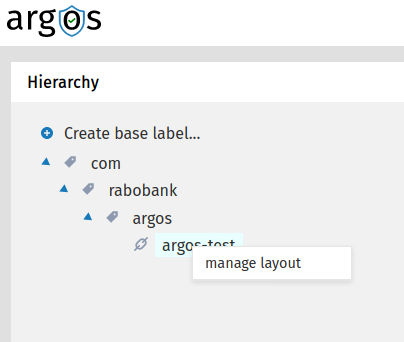
- In the
Layout Segmentadd aStep
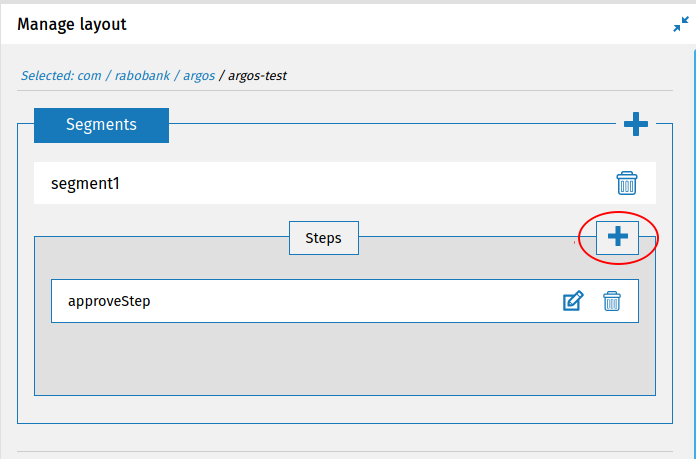
- Choose
Approval Step
Choose Git
Fill in fields
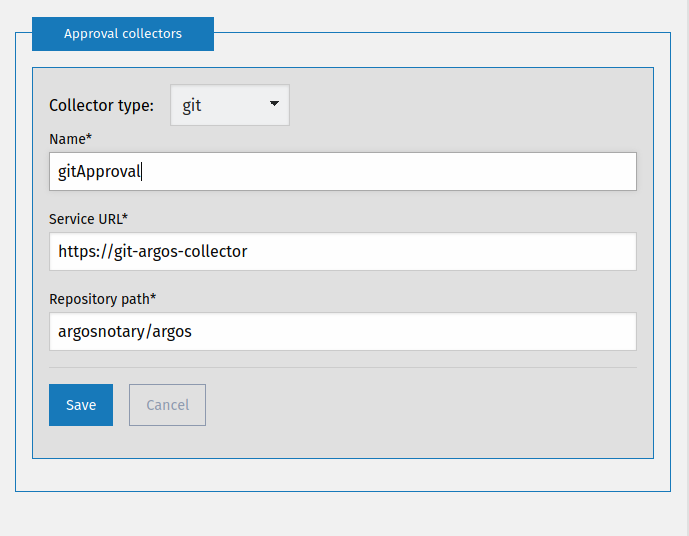
- Choose a relevant name
- The
Collector Service urlis the url of the collector defined in the pervious installation step Repository pathis the path from theService urlto the Git repository- Save, and, after finishing the layout, sign and submit it to the Argos Notary Service
Approve
If the Functionary is a person and her or his key is one of the authorized keys on the step and has the
add a link permission, this person can do an approval on the Supply Chain.
- In the Argos Notary Service go to the
Supply Chainon which there should be an approval defined. - Right mouse button > choose
Approve step
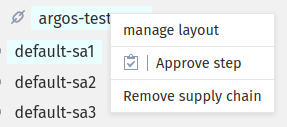
- Choose the approval
- Choose based on what should be collected
- branch
- tag
- unique enough part of a commit hash
- Fill in fields
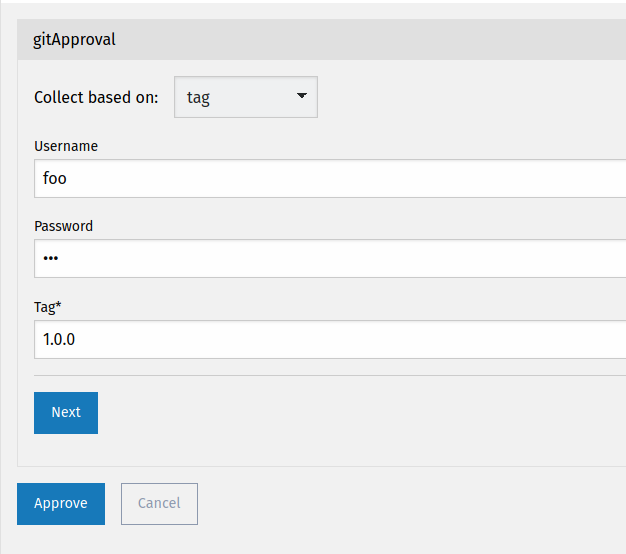
- Username and password should be the Git credentials
- Fill in, based on previous choice,
tag,branchorgit commit hash
- Add, optionally, more approvals with
next - Approve and sign